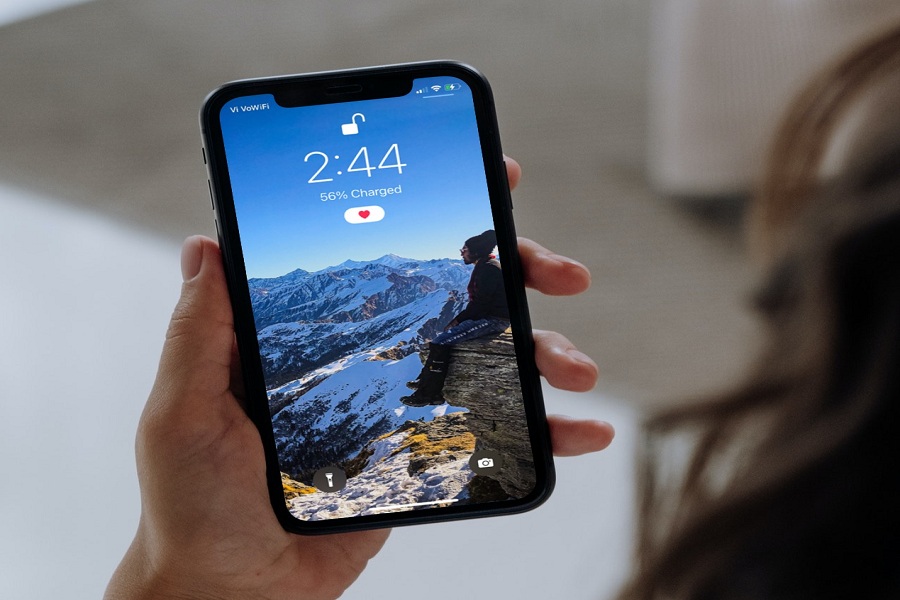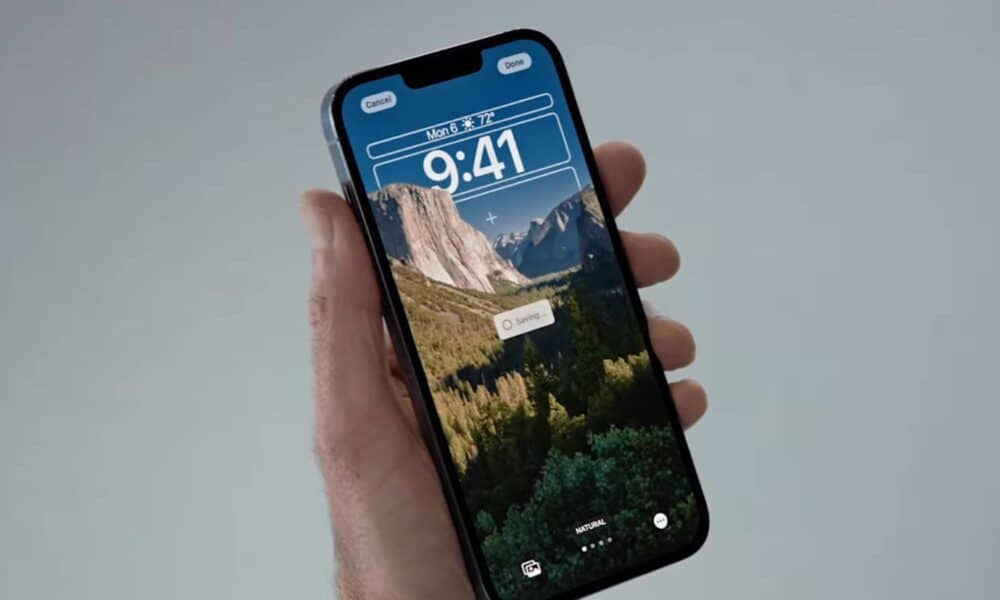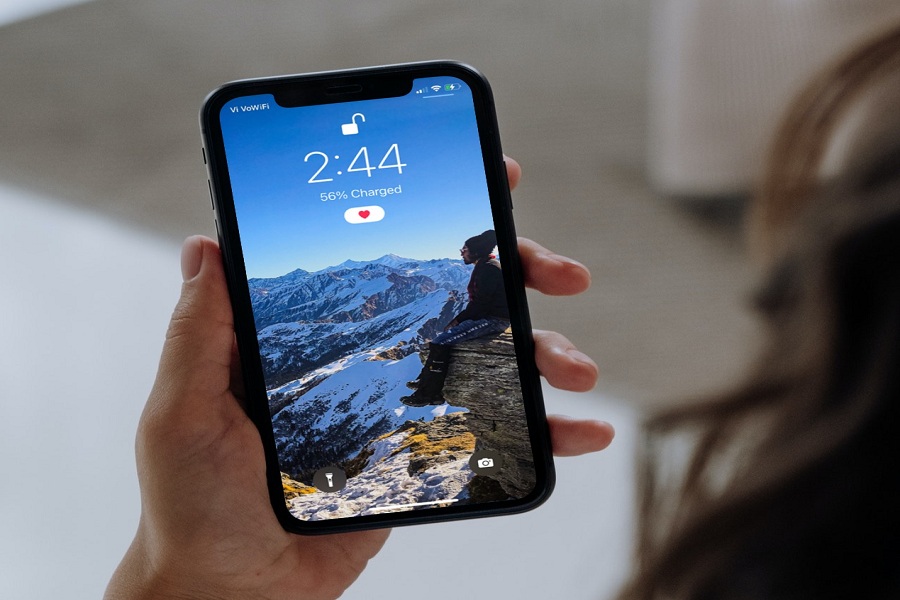Even if a password or Touch ID protects your iPhone, it is still susceptible to being accessed by anybody with curious eyes or fingers. Even after you have locked your device, anybody can make changes to the alerts, functions, and settings shown on your phone's lock screen. These include notifications for incoming text messages and access to the virtual assistant Siri. You probably wouldn't even consider doing this, but it's possible if you do things like that. Control Center will likewise be rendered inoperable, and the shortcut for the camera, which cannot be turned off by any other method, will be eliminated entirely. Suppose you are concerned that the incorrect people could see alerts from Messages, Mail, and other programs on the lock screen of your iPhone.
You can see a list of the applications that are currently installed on your iOS device by navigating to Settings >'' Notifications. This list is likely to be rather extensive. Tap an app, go to the settings menu for that app's notifications, and turn off the Show on Lock Screen option to prevent the app's alerts from showing up on your lock screen. Regrettably, there is no method to simultaneously disable all of the notifications on the lock screen.
Block access to Today widgets and Notifications
If you swipe from left to right on the screen of your locked iPhone, anybody who has access to your smartphone will be able to view the widgets that are on your Today screen. This means that depending on the widgets you've installed, they may be able to check your calendar, glance at your email inbox, fast call your favorite contacts and do various other actions. When your iPhone is locked, certain applications may be selective about the content they display.
In addition, if you swipe down from the top of the Today view, you will be presented with a running tally of all the alerts shown on your lock screen, arranged in chronological order. In essence, it is a public record of the significant app activity you have engaged in over the previous week, and anybody can see it. This is the case even if you disable the Notifications View setting in the Allow Access When Locked section. You won't be able to access the list of all your alerts when you pull down the menu.
Turn Off Access to Control Center
Control Center is a panel of settings and controls that can be accessed by swiping up from the bottom of your iPhone's lock screen. This panel allows you to do various things, including toggle your airplane mode and the "Do Not Disturb" mode, set timers, and transform your iPhone's LED flash into a flashlight. Your phone's lock screen may be made far more secure, thanks to the many options that are available in iOS. You probably wouldn't even consider doing this, but it's possible if you do things like that. You may, for instance, hide crucial alerts, block functions that might send your misplaced phone into airplane mode, turn off access to Siri from the lock screen, and a lot more.
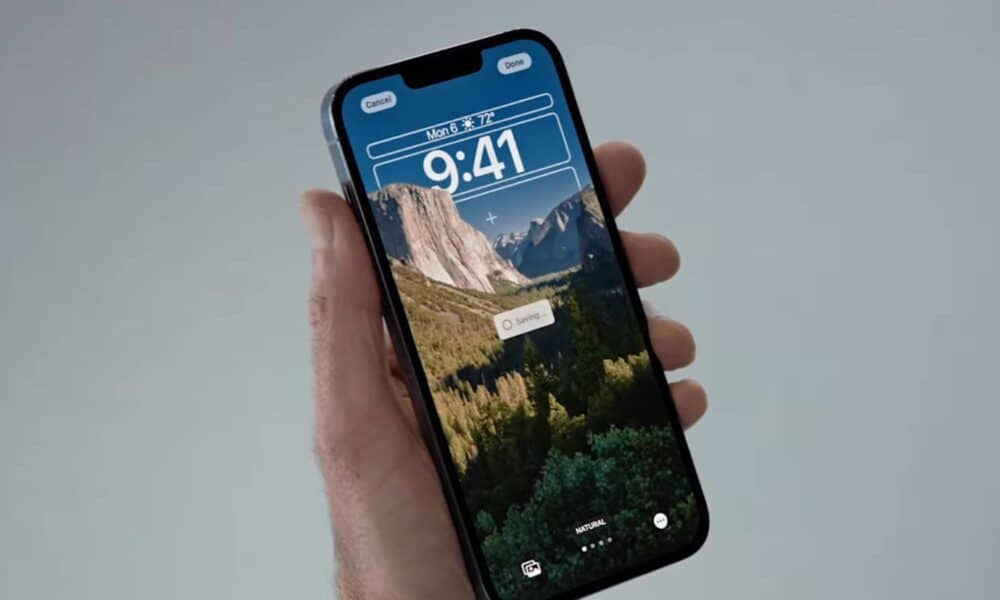
Turn Off Lock Screen Notifications
Enable applications like Messages and Mail to display notifications on your iPhone's lock screen. A stranger may be able to read your text messages and go through your email inbox. You probably wouldn't even consider doing this, but it's possible if you do things like that. Even if your iPhone is locked, you can still respond to a text message or delete an email message right from the notification. This is feasible even if your iPhone is in a locked position.
Block Access to Siri
Even when your iPhone is locked, Siri can still do a surprisingly large number of tasks. For instance, she can recite your plan, organize new appointments, provide reminders, and even send text messages to people in your address book.
Turn Off Access to The Wallet
If you use Apple Pay, you may instantly access your saved credit cards from the lock screen of your iPhone by double-tapping the Home button. This feature is only available to Apple Pay users. Let's imagine you never got around to using any of the iPhone's many lock screen capabilities to secure your device, and then all of a sudden, your iPhone is gone from your pocket. This is the case even if you disable the Notifications View setting in the Allow Access When Locked section. Control Center will likewise be rendered inoperable, and the shortcut for the camera, which cannot be turned off by any other method, will be eliminated entirely.